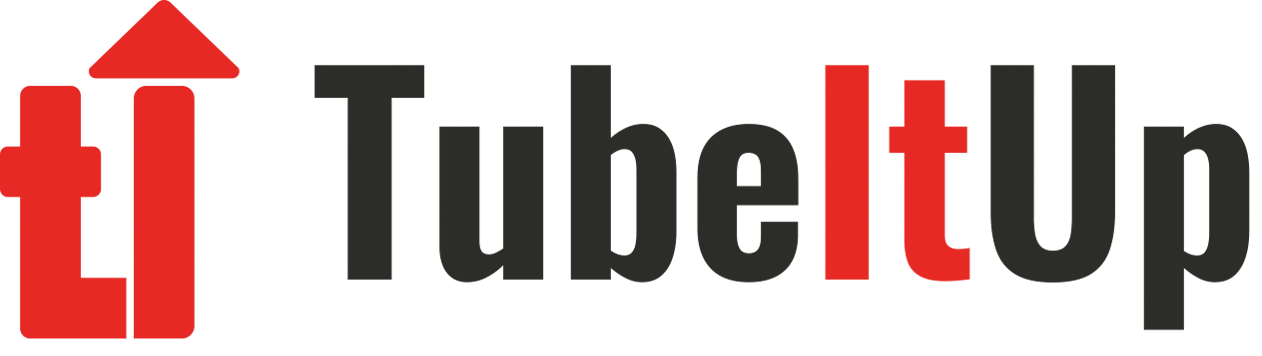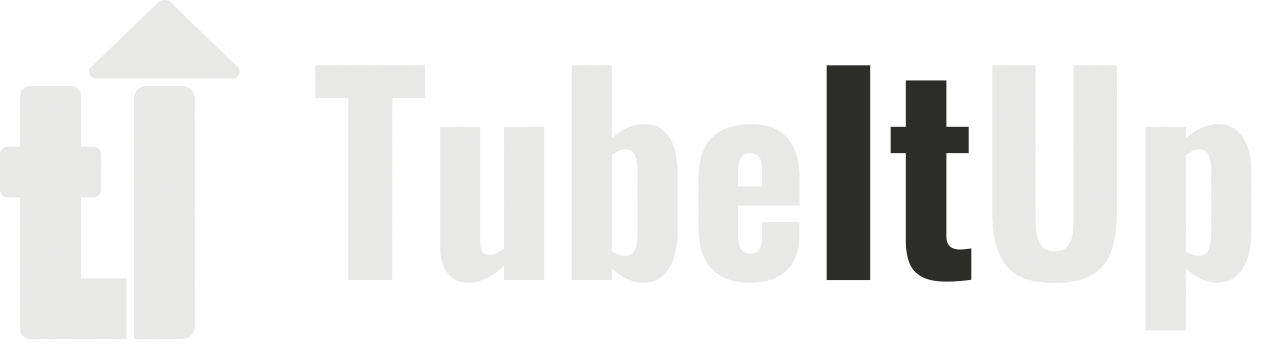Help – How to Import YouTube Videos

Premium accounts enjoy the ability to import videos directly from YouTube. This is beneficial for creators that have published videos that need to be optimized. Importing a video does not change anything on YouTube, and it only imports the data surrounding the video, not the video content itself.
Import from YouTube
(Silver and above)
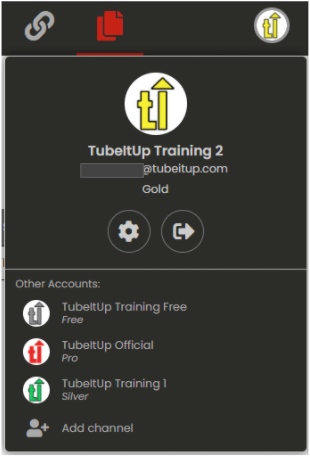 To start the import process, click on your Channel Icon in the upper right corner page. Next, click on the settings gear.
To start the import process, click on your Channel Icon in the upper right corner page. Next, click on the settings gear.
Next, click on the ![]() on the left side of the page.
on the left side of the page.
You will see a list of your twenty most recent YouTube videos that can be imported into your Published Videos list on TubeItUp.
TubeItUp will attempt to match your videos with existing Projects and Items you’ve already placed onto your Published Videos list.
- Existing Projects will be highlighted green.
- No match found will be highlighted blue.
| TubeItUp imports your video metadata and thumbnail. We do not import your actual video. |
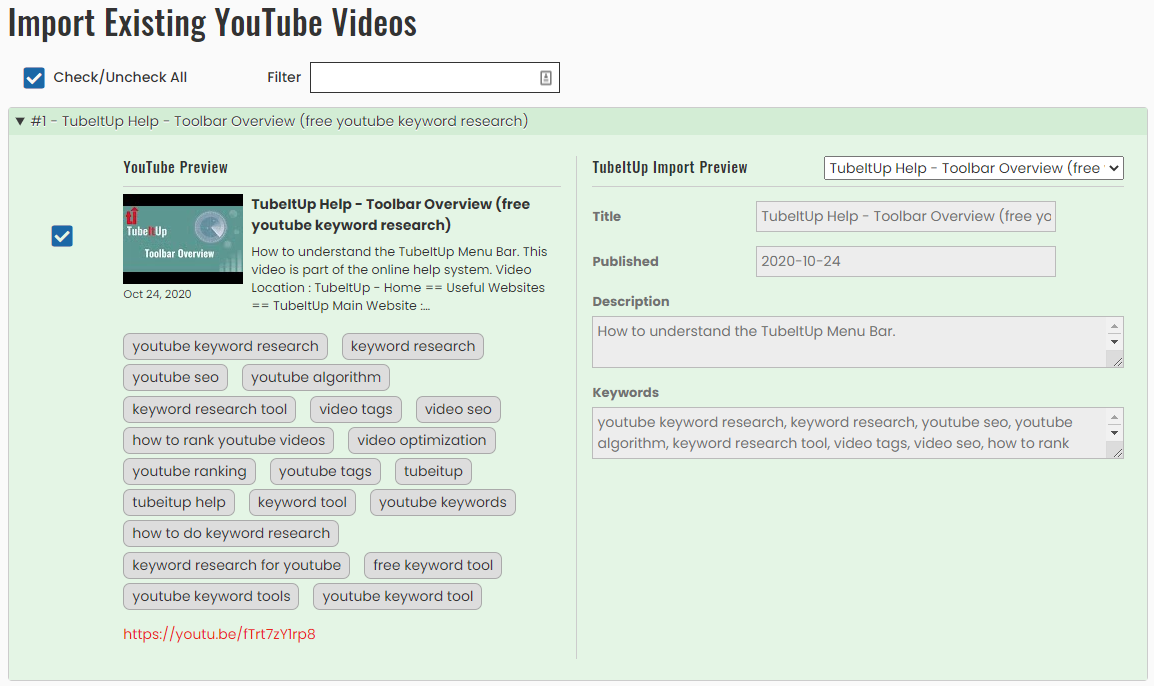
Automatic Project Matching
When TubeItUp sees a Project or Published Video that matches a video you are importing from YouTube, it will assume that they are the same video. This is indicated by the green background.
When you import the video details, the following fields will be overwritten on your Project:
- Title
- Description
- Keywords
- Thumbnail
In addition, the following actions will be taken by TubeItUp:
- TubeItUp will store the video URL against the Published Video Project.
- The video link will be added to your personal Links Database (Links Space).
| If you don’t want link the imported video data with a current project, proceed to the next section, Importing Legacy Videos, below. |
Importing Legacy Videos
If you’re wanting to import videos from YouTube that have never been entered into TubeItUp, follow the same process that is outlined above. These videos will be marked blue on the import page as shown below.
When you import the video details, the following fields will be inserted into a Published Video Project:
- Title
- Description
- Keywords
- Thumbnail
In addition, the following actions will be taken by TubeItUp:
- TubeItUp will store the video URL against the Published Video Project.
- The video link will be added to your personal Links Database (Links Space).
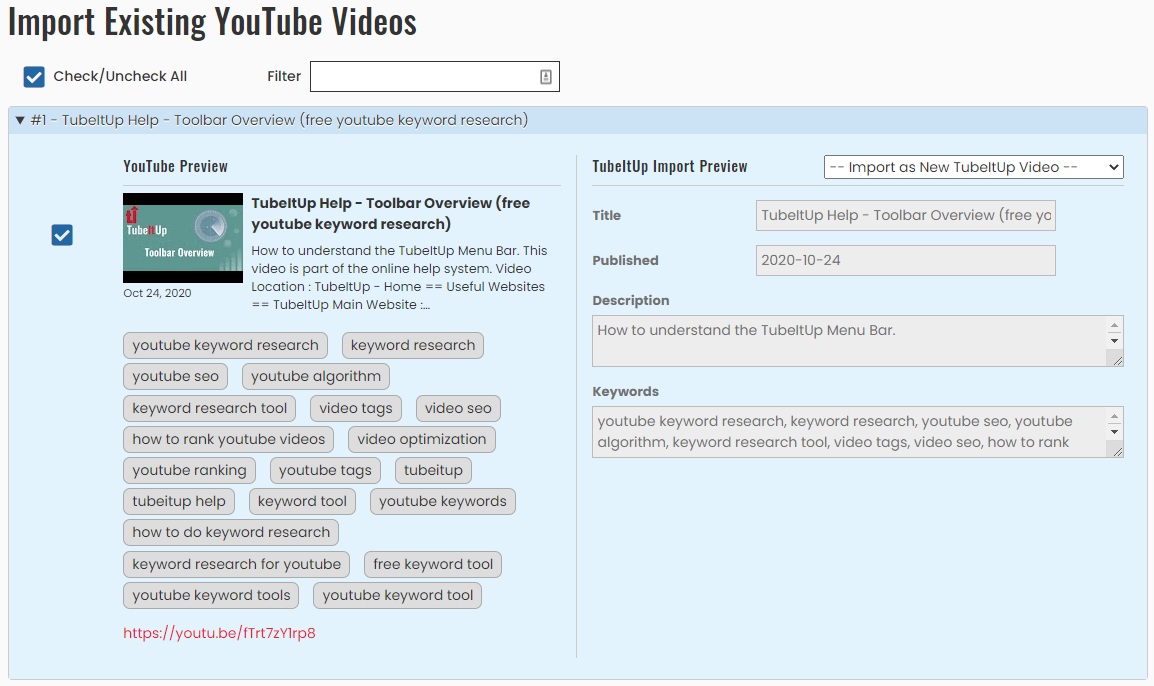
Manually Matching
If the video import list highlights a YouTube video blue, but you are sure it is in a Project already, this is due to a difference in the title. You can manually select the Project from the list to force TubeItUp to match the video.