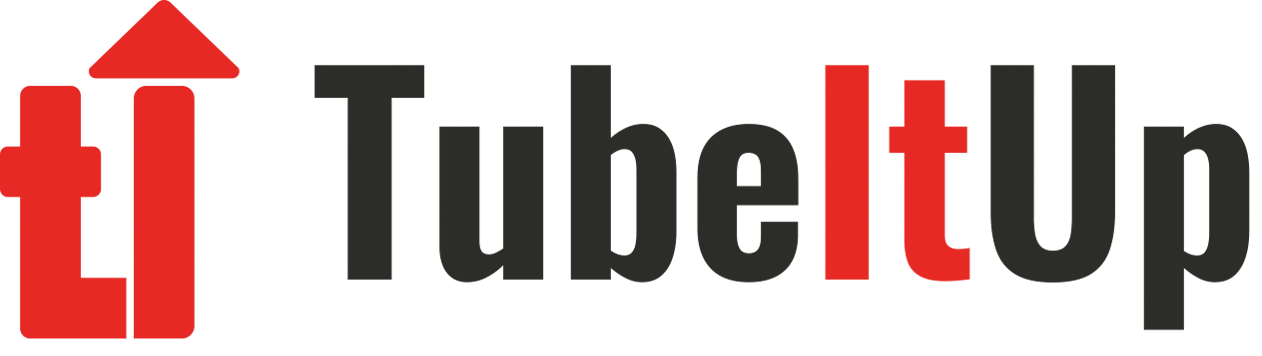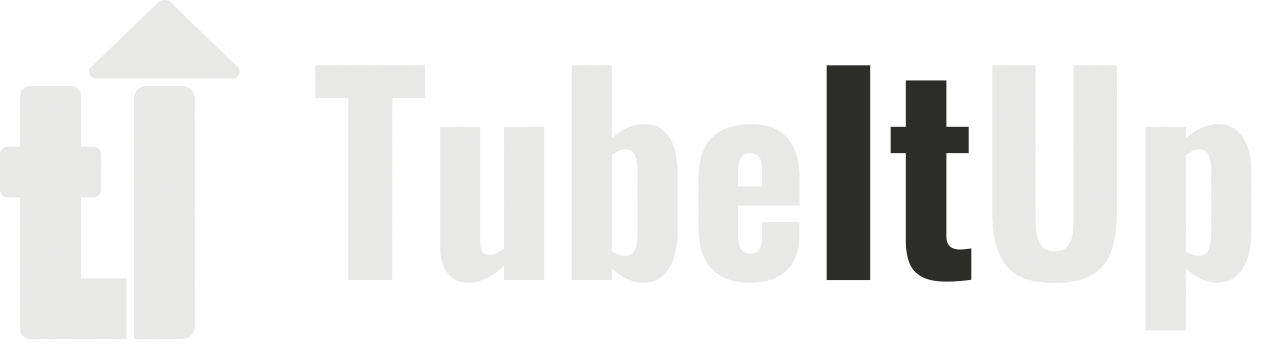Using TubeItUp Trackable Links

If you plan to make money on YouTube, experts agree that affiliate marketing is essential. They also agree that it’s important to drive viewers to your website to offer your potential customers more buying options. This is why TubeItUp provides the Personal Links Database to all premium accounts, which can be accessed from the Project and Published video spaces. It’s great for tracking affiliate links, as well as links to videos and websites.
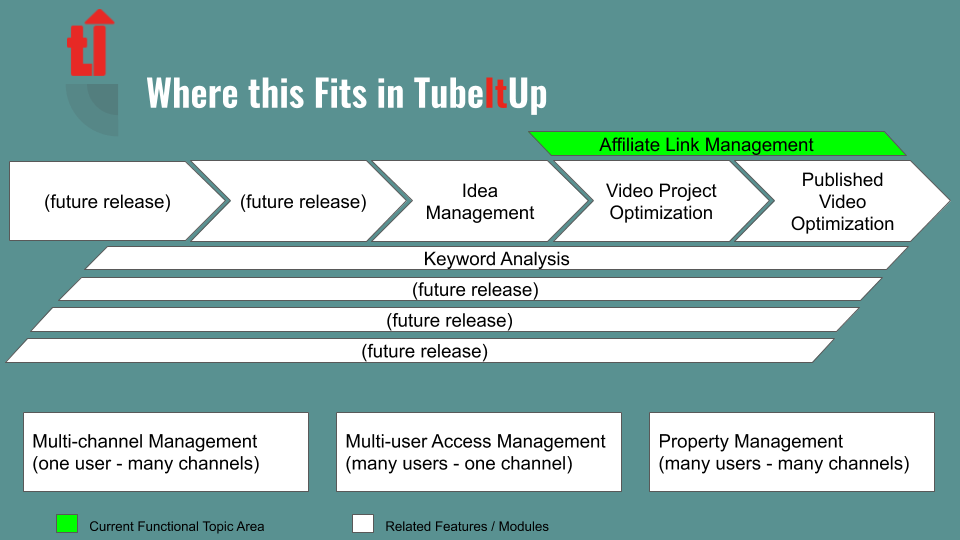
TubeItUp Product Map – Links
Using the TubeItUp Links Database Reduces the time you spend adding links to your videos, especially for products, videos, and websites that you frequently include in your video description.
To save you time and energy, TubeItUp provides you with an ‘Enter it once – reuse it a lot’ capability. As shown in the figure below, TubeItUp also creates unique links for each video, which we’ll discuss later.
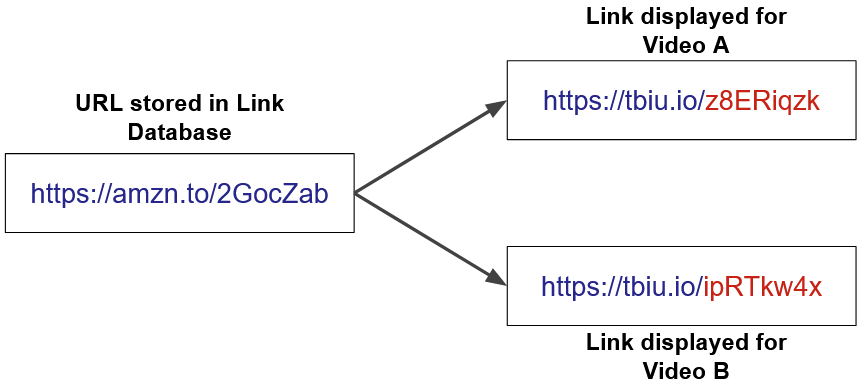
Reusing URLs in your Link Database Explained
You can access your personal links database by clicking on the links tab on the top of the screen, or from Projects and Published videos by clicking on the Video Links shortcut. Accessing links with this method will display your personal links database and highlight all links that are associated with the project.
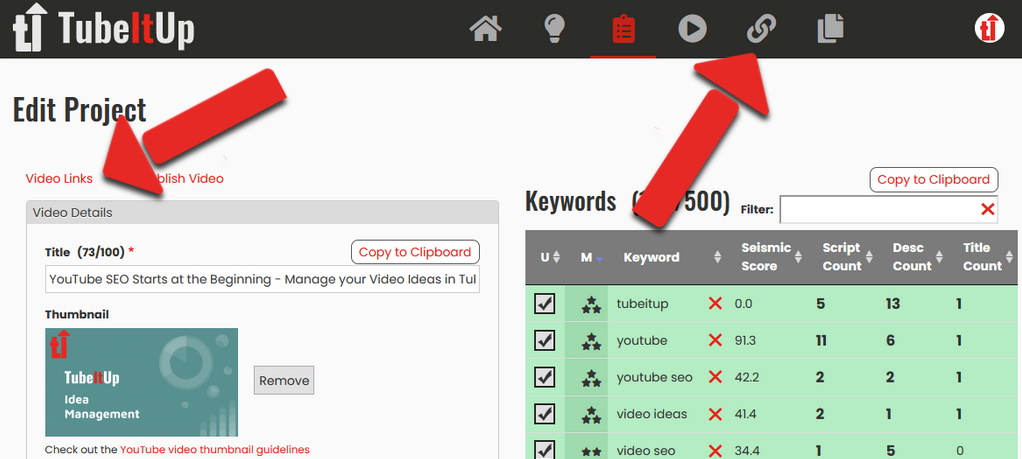
Accessing Affiliate Links Database Example
If you’re looking for links on a particular topic, you can use the filter to narrow the list. This allows you to quickly pick links for your video, or confirm that the link is already in the system.
Remember, you only need to store the link once, since they can be reused across multiple projects.
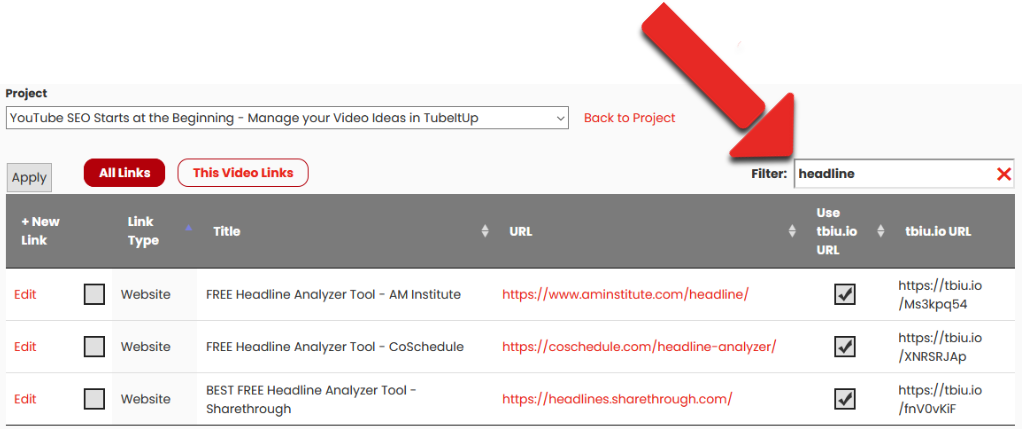
link filtering example
Adding Links
When you’re ready to add a link, click the add link button in the table header. Pick the link type, which can include Products, Videos, Websites, Attributions, and Notes.
Attributions are special in that they allow you to store a note, and a URL. This comes in handy when you need to specifically cite work in your video from other creators or artists.
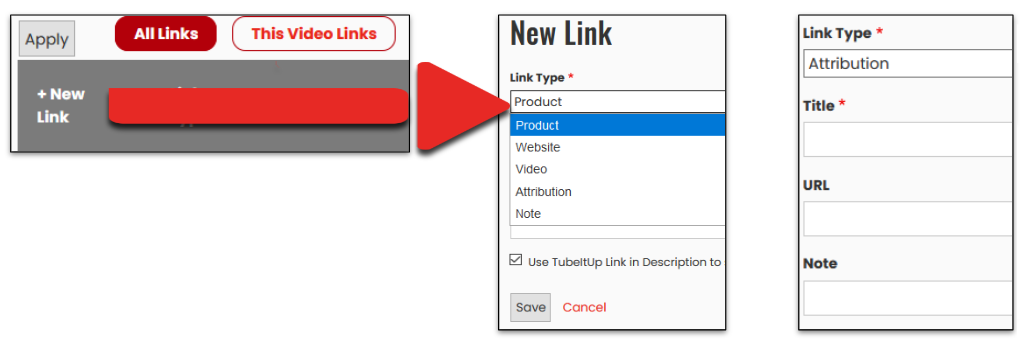
Adding a new Link Example
You can use these any way you want, and you’re not stuck with our groupings. To explain this more, let’s go look at the settings.
Using the Links
As you add Links to your video Project, they will be highlighted green on the Links Table. You can quickly see the entire list of selected links by clicking the ‘This Video Links’ button.
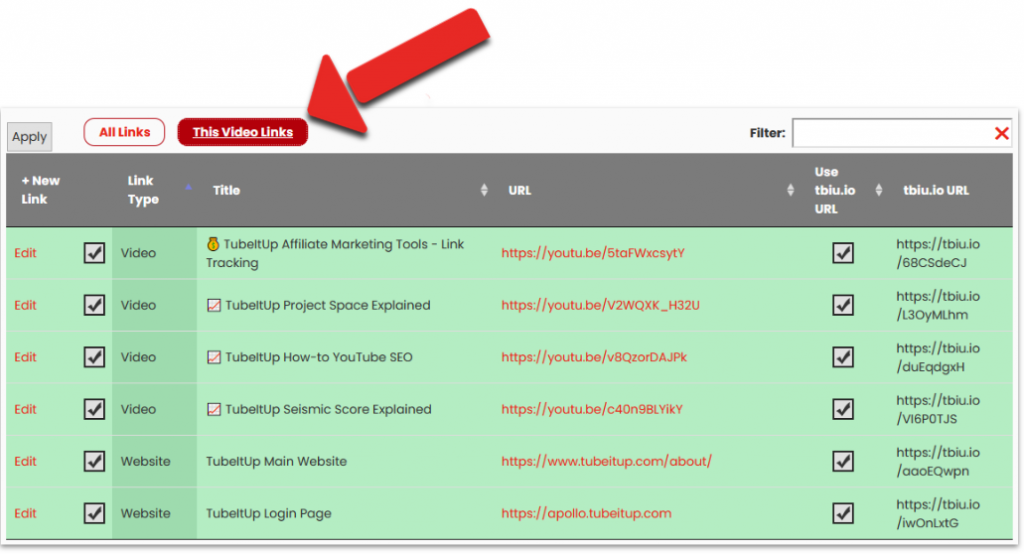
Links in this Video Example
When you’re in the Project, you can add Links to the video description using the menu on the Description Builder as shown below.
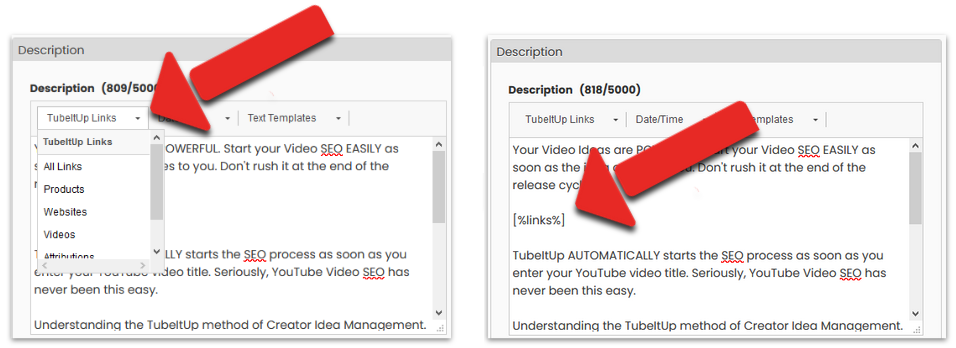
Adding Links to from the Description Builder Menu Example
In the description builder, the easiest method is to insert the Links shortcode from the menu. You can select ‘All Links’, which will place all items selected on the Links Table for this Project. This will place the Links shortcode into your description, grouped by Link Type as established when you added the link to your Personal Links Database.
As an alternative, you can rearrange the groups by using the specific group shortcodes. For example, if you want to insert Videos above Projects, just insert the links group shortcodes in the order you desire.
Once you have placed the links shortcode into the Description Builder, the full set of links will be added to the Description Preview.
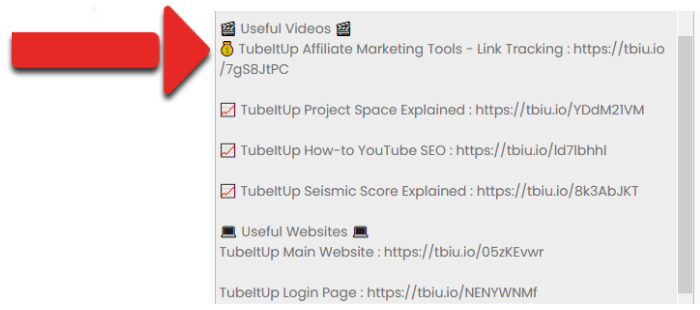
Links Added to Description Preview Example
Links and Keyword Analysis
Now that your Links are included in your description, they automatically become a part of your keyword research. The figure below shows a before and after view of the Keyword Research Table.
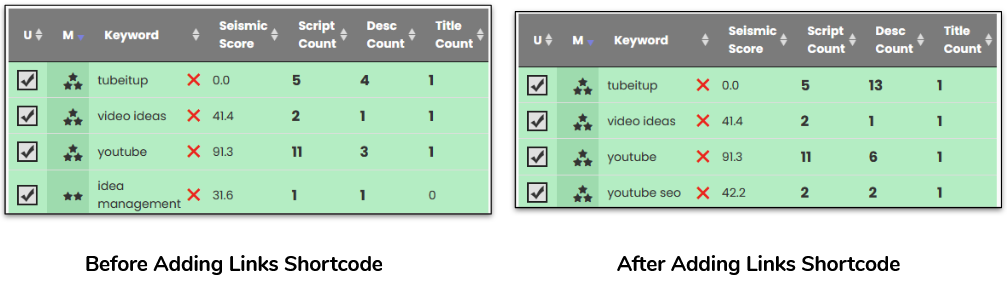
Before and After Adding Links Shortcode Example
You’ll notice two significant changes on the Keyword Table: 1) The increased Description Counts for the displayed keywords; and 2) a new keyword phrase obtained a golden match (3-stars).
TBIU Links
TBIU Links are special trackable URLs that will collect metrics when they are clicked. You’ll see these on the right side of your Links Table when they are activated. When a viewer clicks on a TBIU link, the user will be routed to the original URL after making a lightning-fast stop at TubeItUp to collect some metrics. In the figure below, callout (1) shows an original YouTube link, and callout (2) shows the corresponding basic TBIU link.
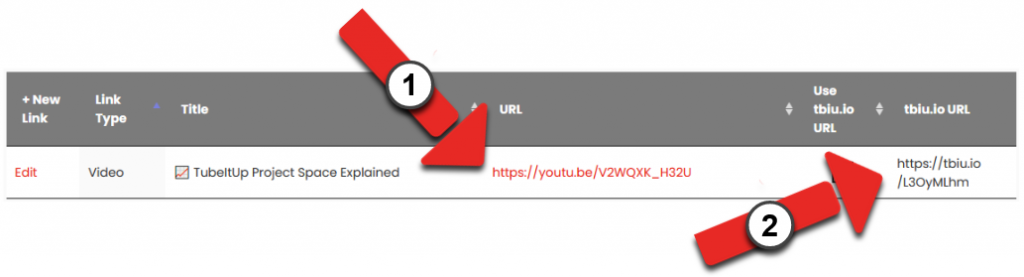
TBIU Links Table Explained
When creating or editing the link, you’ll see a checkbox that enables the use of t-b-i-u dot i-o links.
Disable TBIU Link Example
Basic TBIU Links
While basic TBIU links are tracked, they are not associated with a specific video. You can use these on your website, social media, or other blog posts. These are handy ways to determine when and how your links are being clicked.
Videos TBIU Links
When Links are placed into a video, each original URL will be replaced with a custom TBIU URL that is specific to that video. This will allow you to analyze the Link to better understand which videos are driving clicks.
Changing Destination Links
Let’s say the link you want viewers to visit has changed. Without TBIU links, you would need to change the link in your YouTube description. Not a good idea for well performing videos.
Instead, all you need to do is change the destination link in TubeItUp. Now, clicking the same link in your YouTube description or website (or wherever) takes the visitor to the new destination without disturbing your video or original content.
Settings
Here you’ll see options for all link types. To open settings, click on your account icon and then the gear icon.
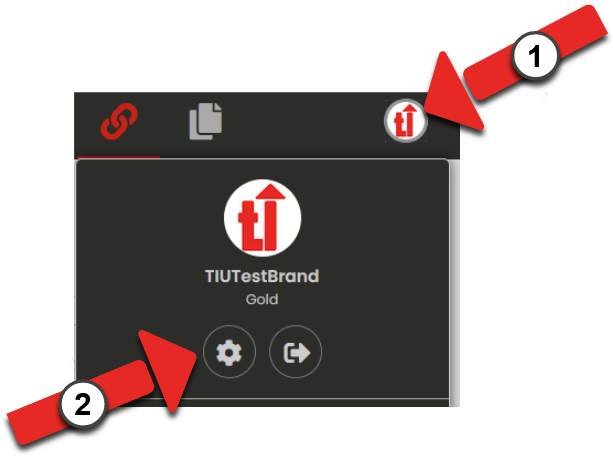
Accessing Settings Example
You will see settings for Notes, Products, Websites, Videos, and Attributions. Each of the settings allows you to change the Group Header and spacing between Links. You can rename the Group Header Title for all Link types to any value you desire. This will be the header for all Link types that are placed into your video description (see the Description Builder section below).
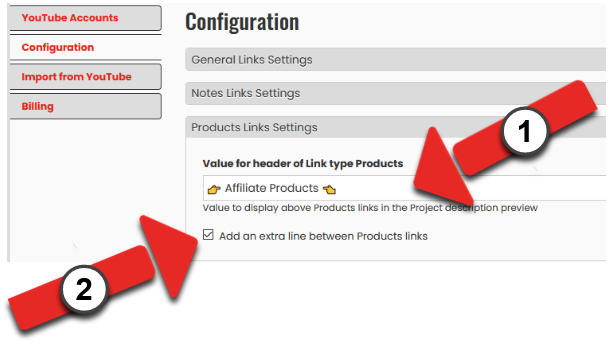
Configuration Settings Example
Link Overrides
In certain circumstances you may wish to stop TubeItUp from converting your URLs into TubeItUp links. Here we will discuss why, and what you can do about it. You can currently override all Amazon and YouTube links. The options are located in the Settings section (shown above).
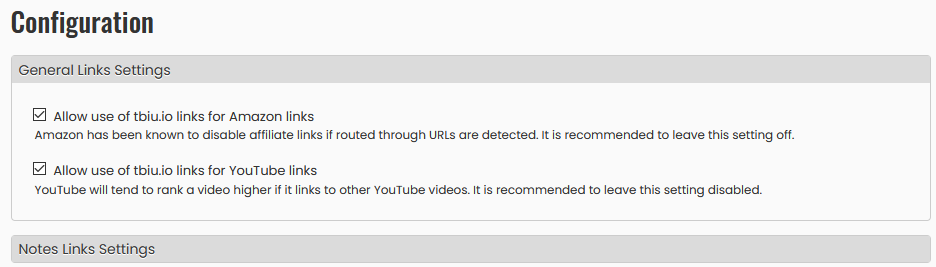
Link Override Settings for Amazon and YouTube Example
Amazon Affiliates
If you participate in Amazon affiliate marketing, you’ll need to opt-in to the use of TBIU links for Amazon products. At the time this article was published, our interpretation of the Amazon Operating Agreement is that you must display the original Amazon link to be in compliance.
For this reason, we require you to opt-in to the setting that uses the TBIU link in lieu of the Amazon affiliate link.
If you do not opt-in on the main settings page, TubeItUp will ignore the Use TBIU link setting (on the link setup), and ensure that it remains the original Amazon Link in all of your descriptions.
YouTube Videos
YouTube links have a similar feature. As a YouTube creator, I’m sure you understand that YouTube tracks to see if your video keeps people on YouTube.
For this reason, we also require you to opt-in for YouTube videos, just as you do for Amazon links. If you don’t opt-in on the main settings page, TubeItUp will ensure that all YouTube links stay YouTube links.
It should go without saying that if these options are turned off, we can’t collect any metrics on these types of links, nor can you use the auto update feature. They remain regular links. It’s up to you on if, and how you choose to use this feature.
Updating Links on Live Videos
If you are using TBIU Links, there will never be a need to disturb your video description if the original link changes. Since the URL in the YouTube video is a TubeItUp link (e.g. https://tbiu.io/sUp16r27), when the viewer clicks on the link they are routed to TubeItUp. If you change the associated destination URL for that link, TubeItUp routes the viewer to the new destination.
This will only be the case for TBIU links which means if you want this feature for Amazon and YouTube links, you must opt-in to that feature as noted above.
All link analytics will remain in tact, even with a destination URL change.
Summary
So let’s review the important details
- TubeItUp reduces the pain associated with YouTube Affiliate Marketing.
- Links can be reused across multiple projects.
- When placed into a project, TBIU links will track which video produced the click.
- These metrics are then made available for future analysis.
- You can rename Link groups to achieve a custom effect.
- Link text is included in keyword analysis and video SEO.
We hope that helped. Go experiment with links to see how all this works in action.